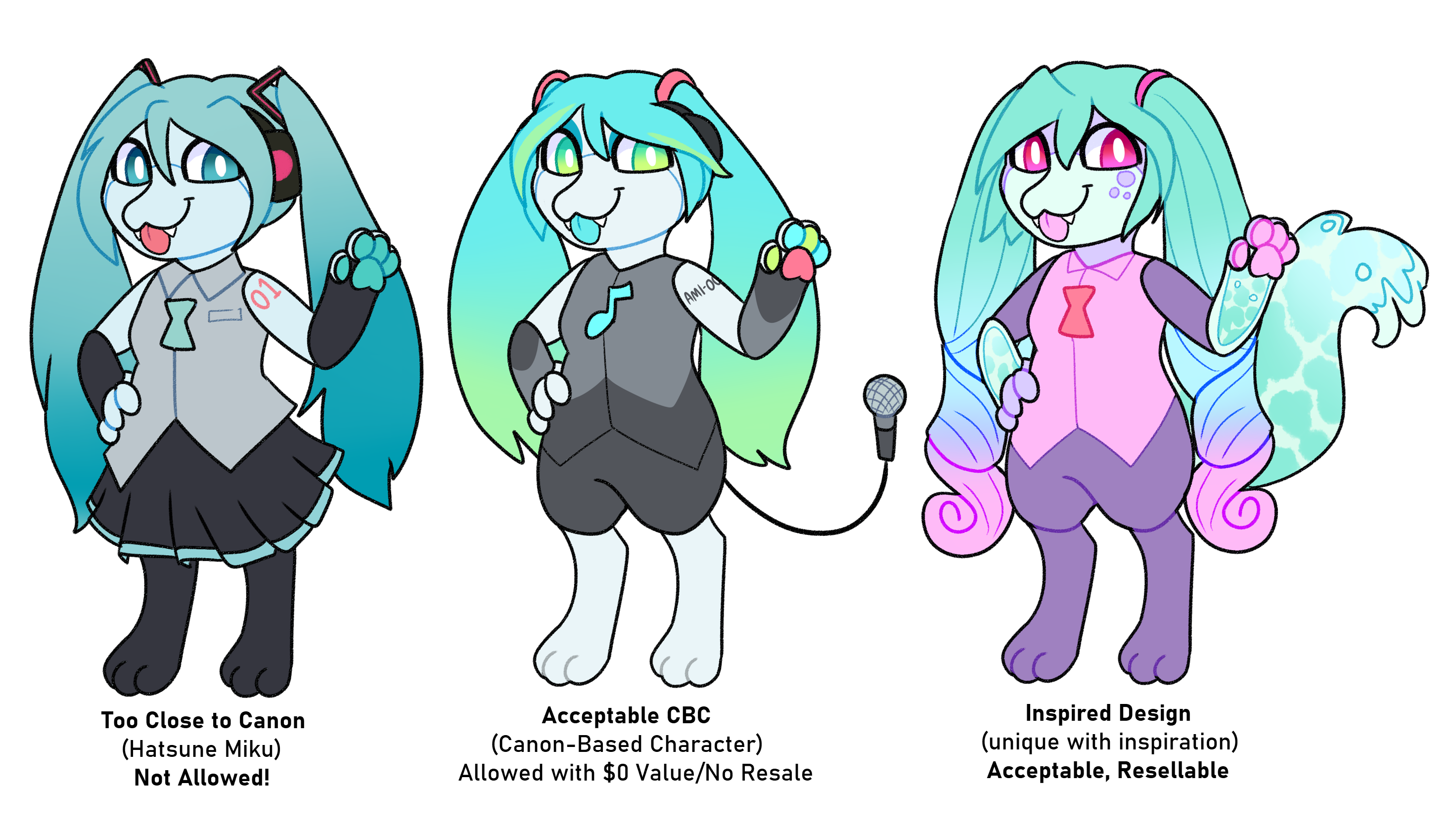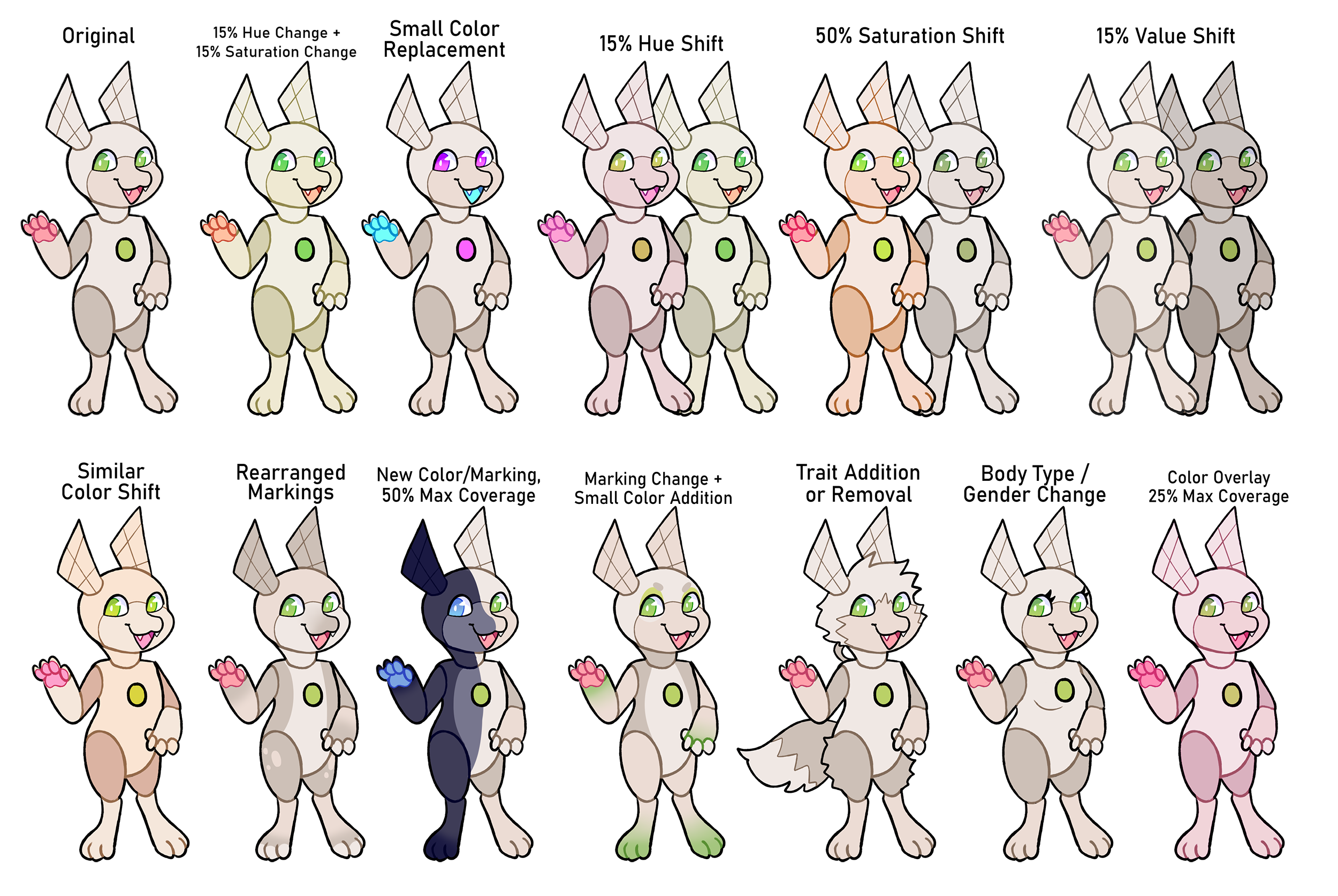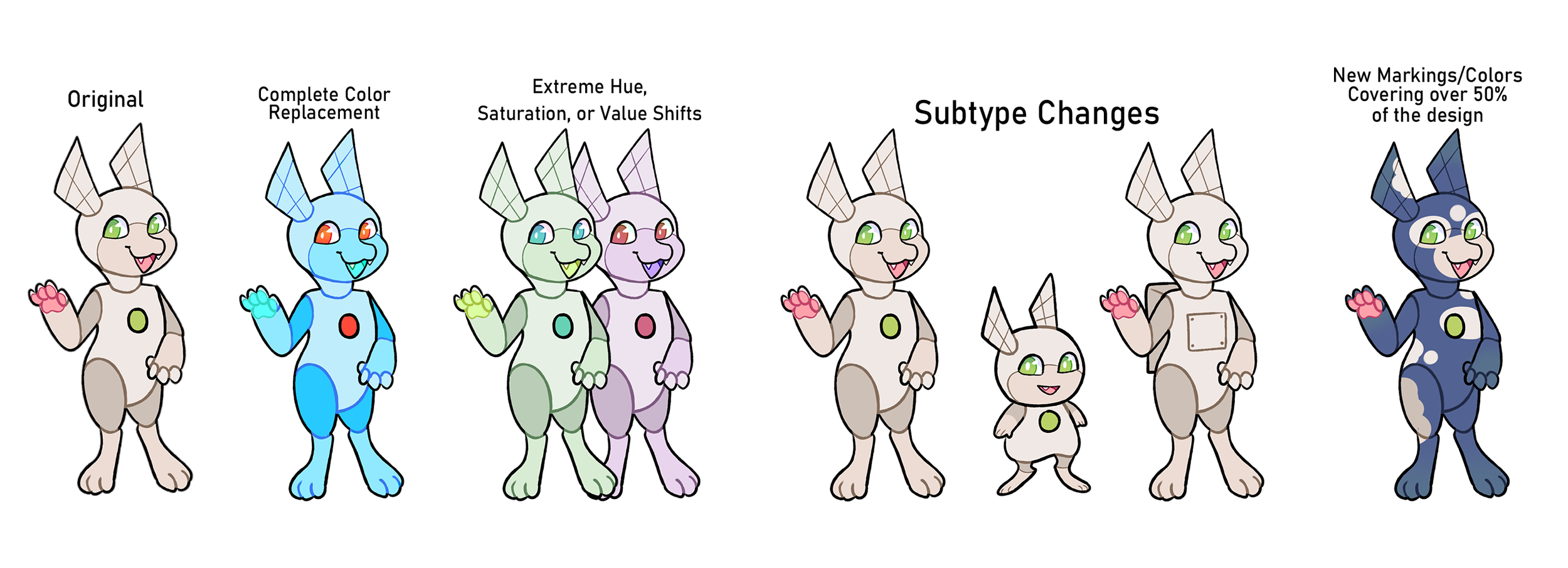Table of Contents
- Amicabot MYOs
- Other MYOs
- MYO Slot Walkthrough
• Submitting a Design
- Design Request Walkthrough
→ Status
→ Comments
→ Masterlist Image
→ Add-Ons
→ Traits
• Design Rules
- General Design Rules
→ Amicabots
→ Companions
→ Nauticava
→ Canon-/Character-based Characters
- Redesign Rules
→ Allowed Changes
→ Disallowed Changes
• Questions & Answers
Getting an MYO slot Back to top
Amicabot MYOs
Amicabot MYO slots come in different rarities, the following are the rarities from lowest to highest tier: Default, Upgraded, Enhanced, Premium, and Corrupted. Depending on the MYO rarity you have, you're able to apply any traits of that rarity and lower (meaning Default MYOs can only apply Default traits while Enhanced MYOs can apply any Enhanced, Upgraded, and Default traits).
If you want any traits that are from a higher rarity than your MYO, you'll need to use the trait's associated item (if any) to add the trait! This also applies to Vehicular, Seasonal, and Prototype traits as these traits can only be applied through items. However, a Corrupted MYO slot can have any traits regardless of rarity added to it!
For example, the Vehicular Upgrade item will upgrade any non-Corrupted MYO to Vehicular and allow you to use any Vehicular traits. Having an Amicabot of Seasonal rarity is not possible. Using the Prototype Discovery item on an MYO will allow the usage of Prototype traits as well as apply the Prototype subtype!
MYO slots for Amicabots can be obtained primarily through the MYO shop, but MYO slots can also be obtained from the Abandoned Theme Park as well! However, there are certain special MYO slots (such as Corrupted rarity MYO slots) that can be obtained through site sales and/or special events.
If you're a FTO (first-time owner), you can get a free beginner Default MYO slot in the MYO shop!
Other MYOs
There are Companion MYO slots that allow you to create a custom companion of the slot type! These slots can be obtained at the Pet Shop, but some can be found through Foraging.
BYO (Build-Your-Own) slots are a special type of MYO slot that gets a random set of traits rolled from participating building Amicabots, more info about Building here! These slots are typically obtained through Zip's Station, but will sometimes be available through events.
Nauticava MYO slots are able to be obtained through site sales and the Nautical Post!
MYO Slot Walkthrough
Typically, when you obtain an MYO slot, you'll get an MYO slot item rather than an actual MYO slot.
To get the MYO slot from the item, you'll need to go to your inventory (Amicabots > My Inventory; Home > Inventory).
(If needed, any images above can be clicked to view the images by themselves)
After you've done that, you should have a new MYO Slot which you can check out in your MYO Slots (Amicabots > My MYO Slots; Home > My MYO Slots).
Do note that there may MYO Slots that require a claim (Submit > Submit Claim) to be sent in to receive the MYO slot (like BYO Slots or the limited time Waterlogged Default MYO). This usually applies to MYOs that aren't standard rarity-labelled MYOs. These ones will typically have something in their item descriptions saying if they require being sent in a claim to be opened!
Submitting a Design Back to top
Whether it's for submitting an MYO design or a redesign, they generally happen the same way!
To submit a design, go to the MYO slot/character you plan on updating. Under the Settings section on the left sidebar (or through the Menu button on mobile), there will be an option called "Submit MYO Design" (for MYO slots) or "Update Design" (for characters).
Selecting this option will bring you to a page that allows you to create a request, assuming that one has not been made. If one has been made, the page will provide a link to the request so that you may view it and/or keep working on it.
Within the request, there will be five different tabs: "Status", "Comments", "Masterlist Image", "Add-Ons", and "Traits".
Each tab, except for Status, will have a "Save" button at the bottom. You'll need to hit this button after any changes you make within that tab to save those changes and to change the "X" next to the tab names to a "O". You'll want to hit those Save buttons, even if nothing has been added, so that the request can be considered complete, as stated on the Status page!
Design Request Walkthrough
Status
The Status tab can be gone through last as it's where you finally submit the request (or delete it).
When you've gone through all the other tabs and saved them, you'll come back here and hit the "Submit Request" button!
Comments
The Comments tab is where you'll put any comments you deem necessary for us to know about! A comment is required if the design is a CBC (canon-based character) or based on an OC (see Design Rules for more info).
Masterlist Image
The Masterlist Image tab is where you'll uploaded the image that will serve as the character's reference on the masterlist! Within this tab you'll also list the designer and artist credits, whoever ever designed the character and whoever drew the art for the masterlist image. If redesigning an Amicabot, you may either keep just the original designer credit or have the original designer and yourself.
Make sure that the image uploaded is 1500x1500 pixels at max! An image larger than that may cause errors in the upload!
Hitting the save button uploads the image and crops the icon automatically!
NOTE: If you've already uploaded an image and hit the "Save" button, trying to upload a different image and saving might still show the same image you uploaded initially. This is because you'll need to refresh your cache! The shortcut for refreshing a cache is typically CTRL + F5 (For Windows/Linux) or Command + Shift + R (For Mac)/Option + Command + E (For Safari). For mobile users, you can try holding down the refresh page button, otherwise you may have to reset your browser cache manually.
Both textboxes for a credit do not need to be filled, in fact it is preferable if you only fill one of the two textboxes. The left textbox (the one with dropdown and says "Select a [Designer/Artist]" is for if the artist is a member on the site. The right textbox (the one that says [Designer/Artist] URL) is for if the artist is off-site/not a member of the site.
If multiple credits are needed for a category or both, then another designer/artist can be added by hitting the "+" button to the right of both the textboxes.
Add-Ons
The Add-Ons tab is where you'll attach items needed for traits or subtype changes (such as the Prototype Discovery item; only applicable for MYOs). If no items are being added, you can just go straight to the "Save" button. Otherwise, you'll need to expand the inventory dropdown and select the items you're attaching/using for the design (use the Filter option to categorize items). Don't forget to save!
Traits
The Traits tab is where you'll add the traits your design has as well as update the rarity and subtype (if applicable/possible, MYO slot rarities are locked and can only be updated on staff end).
Rarity changes only happen if a Vehicular Upgrade or a Prototype Discovery (MYOs only) is used! Otherwise, the design keeps the same rarity no matter what traits it has.
If you need/want to add extra info to a trait (such as describing what abilities an Amicabot has for High-Tech Abilities or stating what part(s) of an Amicabot shifts colors with RGB Shift), you can add that information in the texbox that says "Extra Info (Optional)" next to the desired trait. Anything within that textbox will be added next to the trait, automatically inside parentheses, on the masterlist entry.
(If needed, any images above can be clicked to view the images by themselves)
Design Rules Back to top
General Design Rules
Depending on the species and/or subtype you are designing, each has their own set of design rules that will need to followed! Below are buttons that lead to their species page/design guides:
Amicabots
AmicabotsAmicabots (Nano subtype)Amicabots (Prototype subtype)Companions
Domestic GaskitsRobuddiesGiant IsobotsCactuspupsNauticava
NauticavaOtherwise, as long as the designs do not breach any of the general rules of the species, they should be good to go! Though if the design is based on a copyrighted character or an OC, you may want to read the rules below.
Designs based on OCs that you own are allowed! However, as stated in the Terms of Service, characters that are Amicabot versions of existing OCs that have been ported to the species must remain connected to their original design. Should an OC-based Amicabot be traded, it must be traded with all of its other forms as well, to avoid scamming or confusion. Designs based on OCs will have the following message in either their description or notes: "This Amicabot is based on an existing design! Please make sure the designs stay together." With a link to the character the design is based on.
Canon-/Character-based Characters
CBCs (canon-based character or character-based character) designs are allowed, but the source material must be mentioned in the Comments section of the design submission. CBC designs will have the following message in their description: "This Amicabot is based off of a character from copyrighted media ([character] from [media]) and is thus unable to be resold or vouchered for USD!"
Further rules for CBC designs can be seen in the dropdown below:
Taken from the Terms of Service:
Designing Amicabots as direct versions of copyrighted characters from outside media is not allowed. However, one may take inspiration from canon material as long as no copyrighted symbols or names are used, and the Amicabot designed is not a 1:1 copy of an existing copyrighted character. It is highly encouraged that members of the group design their own characters, as this ARPG is built around exploring and creating one's own characters. Things like first names, design aspects, and personalities may be used in inspiration, but they should be distinguishable a their own character.
In relation to the above term, canon-based characters ("CBC", also known as character-based characters) are tentatively allowed under the stipulation that they may not be sold or used for monetary gain and that they must be stated on their profile to be based off of an existing copyrighted character. In addition, canon-based characters must have it stated when sent in for design approval, and traded, that they are based off of an existing media. Canon-based characters will have their monetary value set to $0, regardless of whether or not currency was involved in obtaining the MYO slot.
Canon-based characters inspired by public domain media are allowed to be made and resold, but it's highly encouraged to make them into their own individual character.
As a final note on canon-based characters, if the creator of the media has explicitly requested no offshoots be made (such as Welcome Home), they will not be allowed. Along with this rule, no characters based around franchises such as Disney may be made, to avoid legal trouble. Canon-based characters also may not be based on real-life people (including streamers/internet celebrities and their personas) or religious figures.
Below is a visual guide for CBCs:
(Click image to view by itself)
Redesign Rules
The primary rule to keep in mind is that the redesign must bear resemblance to the original design in some way, be it through colors, theming, traits, and/or other aspects of the original design! The following visual guides outline the main things that you should and shouldn't do when resdesigning.
Allowed Changes
(Click to view image by itself)
The following changes are allowed when redesigning:
- 15% Hue/Saturation Change - Making slight changes to the design's hue and saturation at the same time.
- Small Color Replacement - Replacing small color areas such as the core, eyes, pawpads, small markings, or flesh.
- 15% Hue Shift - Changing the design's color palette by 15% at maximum through hue shifts.
- 15% Saturation Shift - Changing the design's color palette by 15% at maximum through saturation shifts, making the palette more saturated or dim.
- 15% Value Shift - Changing the design's color palette by 15% at maximum through value shifts, making the palette brighter or darker.
- Similar Color Shift - Changing the palette to slightly different but visually similar colors.
- Rearranged Markings - Rearranging the markings/placement of markings on a design while keeping the same colors.
- New Color/Marking - Can cover up to 50% of the body. Any colors and markings can be freely added, but semblance to the colors & markings must remain.
- Marking Change + Small Color Addition - Changing a design's markings while adding colors with smaller coverage.
- Trait Addition or Removal - Adding or removing new traits to an Amicabot. Color/marking changes allowed in tandem.
- Body Type/Gender Change - Changing the appearance of an Amicabot's body shape, gender presentation, or similar features. Must keep a typical anthro/feral body type unless Odd Body is used.
- Color Overlay Change - Adding an overlay layer to a design's palette.
- Adding/removing/changing accessories, changing hairstyles - Not pictured in the above example, but allowed anytime.
- Changing core shape/existing trait appearance - Not pictured in the above example, but allowed anytime. Drastic trait shape changes may be subject to mod approval.
Multiple changes listed above are allowed for a single redesign! Please note that all redesigns are subject to mod discretion; if a design seems to stray too far from its original appearance, it may be rejected.
Disallowed Changes
(Click image to view by itself)
The following changes are not allowed when redesigning:
- Complete Color Replacment - You may not replace all colors on a design's palette. (Note: you may add an additional palette along with the original using the Chameleon Plush item!)
- Extreme Hue, Saturation, or Value Shifts - You may not edit a design's palette so that it bears very little resemblance to the original.
- Subtype Changes - Amicabots may not change subtypes. Nano and Prototype Amicabots can only be created, not changed into from existing designs.
- New Markings/Colors that cover over 50% of a Design - Additional colors may not obscure the original design so much that it looks like a new character.
When in doubt, you can always run a redesign by us in the Discord server or submit it on-site and await moderator feedback! Don't be afraid to reach out if you need help redesigning!
Questions & Answers Back to top
Here you can find answers to things that may have not been touched upon in the overall guide or questions that are commonly asked!
If you have a question that is unanswered here, don't be afraid to reach out to staff, either on-site or in the questions channel of our Discord server!
Click the questions to see their answers.
Try using page search (CTRL+F for Windows, Command+F for Mac, mobile browsers may have a setting/option for page searching) to see if a question is answered here!