Table of Contents
- Prompt Submission Walkthrough
→ Submit Prompt
→ Submission URL
→ Comments
→ Criteria Rewards
→ Characters
→ Add-Ons
→ Submitting
• On-site Gallery
- Gallery Submission Walkthrough
→ Submitting to a Gallery
→ Main Content
→ Basic Information
→ Collaborators/Other Participants
→ Characters
• Criterion Scoring
- Art Criterion
→ Headshot/Bust
→ Halfbody/Chibi
→ Fullbody
→ Simple Background
→ Complex Background
→ Fullbody Companion
→ Owned Pet/Critter Bonus
→ Simple Shading
→ Complex Shading
- Writing Criterion
→ 100 Words
- Shared Criteria
→ NPC/Gift Art
→ Collaboration
• Questions & Answers
Submitting General/Prompt Art Back to top
A big part of Amicabots, as an Art Roleplaying Game (ARPG), is the art (both drawing and writing) made by its members! Submitting art through prompts is the main way to earn Spare Parts, Gears, Kindness Tokens, and any event-exclusive currencies. Some prompts also grant special rewards (such as the Glowlit Cave Expedition) that unlock new mechanics on the site, give you neat collectibles, and more!
You can check out the many prompts we have (as well as the prompt to submit any non-prompt art) through here! (Prompts can also be accessed through the navigation bar; World > Prompts)
Once you've chosen a prompt, make sure to read the minimum requirements for the prompt (the minimum requirement for all drawn submissions is that they're colored)! Failing to reach those requirements will result in your prompt getting rejected.
Prompt Submission Walkthrough
Submission URL
After the prompt has been chosen, you'll need to provide a submission URL which is any link that leads to the image! You can either use our on-site gallery or any off-site image hosting if you don't want to use the gallery or want the artwork to be private. Do not use Discord for the submission URL due to their temporary links! Some private image hosting suggestions are DeviantArt's Sta.sh or File Garden, but you're free to use any sites you'd like as long as staff is able to view it without issues (for example: viewing the work requires an account, link ends up leading to multiple works, link doesn't work, etc.).
Criteria Rewards
To get/calculate any Spare Parts, you'll need to add a criteria calculator. Under the Criteria Rewards section (which only appears if a prompt has been selected in Prompt box), there will be a "Add Criterion" button. Hitting that will bring up a box asking you to choose what you want to calculate for: Art or Writing. After that all you need to do is mark how many of what (fullbodies, bust(s), words, etc.) is within your artwork! How to actually score your art will be explained further in the Criterion Scoring section of this guide.
If you need another criteria calculator (for if you have both writing and art in a submission), you can simply hit the "Add Criterion" button again! Do note that even if you have both types of art in one submission, the prompt requirement for at least one of them needs to be reached for the submission to be accepted.
Please do not use the Rewards section to add rewards to your submission! We will handle any such cases on our end if needed, but otherwise leave this section alone.
Below is an example of an Art Criterion for a drawn artwork that has 2 fullbody characters, 3 fullbody companions, a simple background, and simple shading.
Characters
The Characters section, after the Rewards section, is where you'll link characters that were involved in the artwork! This section is not necessarily required if turning in masterlist artwork for Spare Parts (and the masterlist entry itself is used for the submission URL) or if a link from the on-site gallery is used and the characters are linked through the gallery submission.
Otherwise, we do ask that you link characters involved in the piece so that we can confirm that they are official characters in the group!
To add characters, you'll need to hit the "Add Character" button and a box where you can input a character code will pop up. Character codes are any of the IDs involved in a masterlist entry's link (i.e. AMI-1207, NPC-001, COM-119, etc.). If you put the correct character code, clicking out of the text box should cause the masterlist entry of the character to appear to the left of the text box.
Linking critters (anything under the Pets category) is not required, but we will check your inventory to make sure you own the critter if the prompt does not have a rule that allows non-owned critters to be scored!
Add-Ons
The Add-Ons section is where you'll add items if needed for a prompt! However, as of writing this, there are no prompts that require items, so this section can be ignored.
Submitting
After you're done filling out the submission, you can go ahead and hit the "Submit" button towards the bottom right of the page! This will put your submission in the queue where one of our staff members will eventually come around to review your submission. Please remember that we are people that have lives outside of Amicabots and so you should not expect speedy turnarounds every time!
When your submission has been processed, you will get a notification that will state if it has been accepted or rejected, as well as a link to that submission (via "View Submission").
If accepted, it is not necessary to do any further action. However, it is entirely possible for a staff member to leave a comment of their own (especially if you left one yourself) on your submission or a note mentioning that the criteria calculation has been adjusted if your artwork better fits a different criterion.
If rejected, you should view the submission to review the comments a mod has left as to why the submission was rejected. If no comments are left, please reach out to staff!
(If needed, any images above can be clicked to view the images by themselves)
On-site Gallery Back to top
The gallery is a way to host your art for prompts and for other members of the site to see your lovely work!
While some prompts encourage or require posting artwork to the gallery, please note that only posting to the gallery is not submitting the prompt! After you post your art to the gallery, you will still need to submit the prompt, but now you can use the gallery link as the submission URL. Doing this will also link the prompt submission to the gallery piece! (You have to use the URL that has gallery/view and not gallery/queue)
Do note that the gallery will should only have group-related artwork, anything submitted that is not group-related will be removed. If you want to share artwork that doesn't regard Amicabots (the group), we have an #other-art channel in our Discord server!
Gallery Submission Walkthrough
Submitting to a Gallery
There are many different galleries to submit to! The General Gallery is for any non-prompt related artworks, however, there is a sub-gallery for General for the Featured Character prompt. The Prompts gallery is for prompt-related artwork! It has a sub-gallery dedicated to the Gift of Kindness prompt. The Contests gallery is for any artworks that are for group contests! Finally, there's the Resources gallery. This gallery is where character bases or other helpful Amicabot-related resources can be submitted!
You'll need to choose the gallery you're submitting to by hitting the "+" button or, if you're currently inside a gallery (by clicking the gallery name, this is required for sub-galleries), the "+ Submit" to the right of the gallery names.
Main Content
This section is where you'll upload any drawings and/or put any written work! For written works, you may use the submission text box to write your story for Amicabots instead of copy and pasting a pre-written work, but we highly recommend against it as there's no way to back up the writing this way.
Do not put a description in the text box of this section, it is purely for written artworks! A dedicated description text box is in the next section.
Basic Information
The basic information section is where you'll put the title, description, any content warnings, any collaborators (anybody else who was involved in the making of the art piece), or any other participants (the gift art or trade recipient or the commissioner if the submitted artwork is a commissioned piece).
A title is required, but the description can be left empty if desired! Please do not put any written work in this section, there is a dedicated text box for written artworks in the previous section!
Please put any content warnings if applicable! We want this to be a safe space for folks of all audiences. If you're not sure if your piece needs any content warnings, feel free to reach out to staff!
Collaborators/Other Participants
To add collaborators, simply hit the "Add Collaborator" button and a dropdown and a text box will appear for each press of the button. The dropdown is for the username and the text box is for their role. The role will automatically be put in the final submission next to the collaborator's username. Both boxes being filled out is required, otherwise removing a set of boxes can be done through the accompanying red "x" button. Don't forget to add yourself to the list of collaborators!
To add participants, simply hit the "Add Participant" button and 2 dropdowns will appear for each press of the button. One box for the username and the other for their role, filling both of these out are required, otherwise these boxes can be removed with the red "x" button. If any participants are listed in the submission, they will receive a notification letting them know of the submission! It will also put a tag at the beginning of the artwork's title depending on the participant's role: [GIFT], [TRADE], or [COMM].
Characters
This is where you'll put any characters involved in an art piece! To add a character, you'll just need to press the "Add Character" button to the right of the page. Doing so will cause a text box to appear, this is where you'll put the character code (i.e. AMI-1207, NPC-001, COM-119, etc.). If you put the correct character code, clicking outside of the text box will cause a small preview of the character's masterlist entry to appear. If you need to remove a character [slot], just click the "x" to the right of the entry.
Characters added to a gallery piece will have that submission added to their character gallery!
(If needed, any images above can be clicked to view the images by themselves)
After you're done filling out what you need, you can go ahead and press the "Submit" button! Submissions to the gallery are usually automatically approved, so you don't need to wait for your submission to appear in the gallery!
Criterion Scoring Back to top
This section is meant to help you determine what criteria parts of your art fall under! The Spare Part amounts next to the criteria is how many you get per X or when you toggle the switch!
ART Criterion
What criteria your art falls under is typically up to yours and staff discretion and, unless it's for a prompt requirement, may end up being adjusted because the presented art fits a different criterion.
For art criteria, you will add 1, unless it is a toggle/switch, to the text box of the corresponding criterion for every part of your artwork that falls under it!
For artworks that may have multiple backgrounds (i.e. comic panels), you can add 1 for each background that has been drawn. They must still qualify for the background criterion.
For Amicabots with Linked Bodies, you'll add 1 for each body that is drawn for whatever criterion that body falls under.
Headshot/Bust (4  )
)
This type of artwork typically depicts the character from the shoulders up or just the head!
You'll add to this count if you have a multi-headed Amicabot (Typically 1 Fullbody + # Headshots for the other heads).
 By Wolfie7x3
By Wolfie7x3Halfbody/Chibi (8  )
)
For Halfbody, this typically starts from the character's thighs and up!
For Chibi, this is a squished/smaller and simplified version of a character!
 By DreilDream
By DreilDream By BBungle
By BBungle By LoafyDeer
By LoafyDeerFullbody (10  )
)
This usually depicts a large majority of the character, starting from the feet and up!
Fullbodies of simple-bodied characters are free to go under this criteria!
 By feraljayce
By feraljayceThe colors indicate the percentage/portion of a character that has to be drawn to qualify for that criteria! For example, if you compared the art of a character to the guide here and what's drawn of them goes up to the green areas, then their art falls under halfbody.
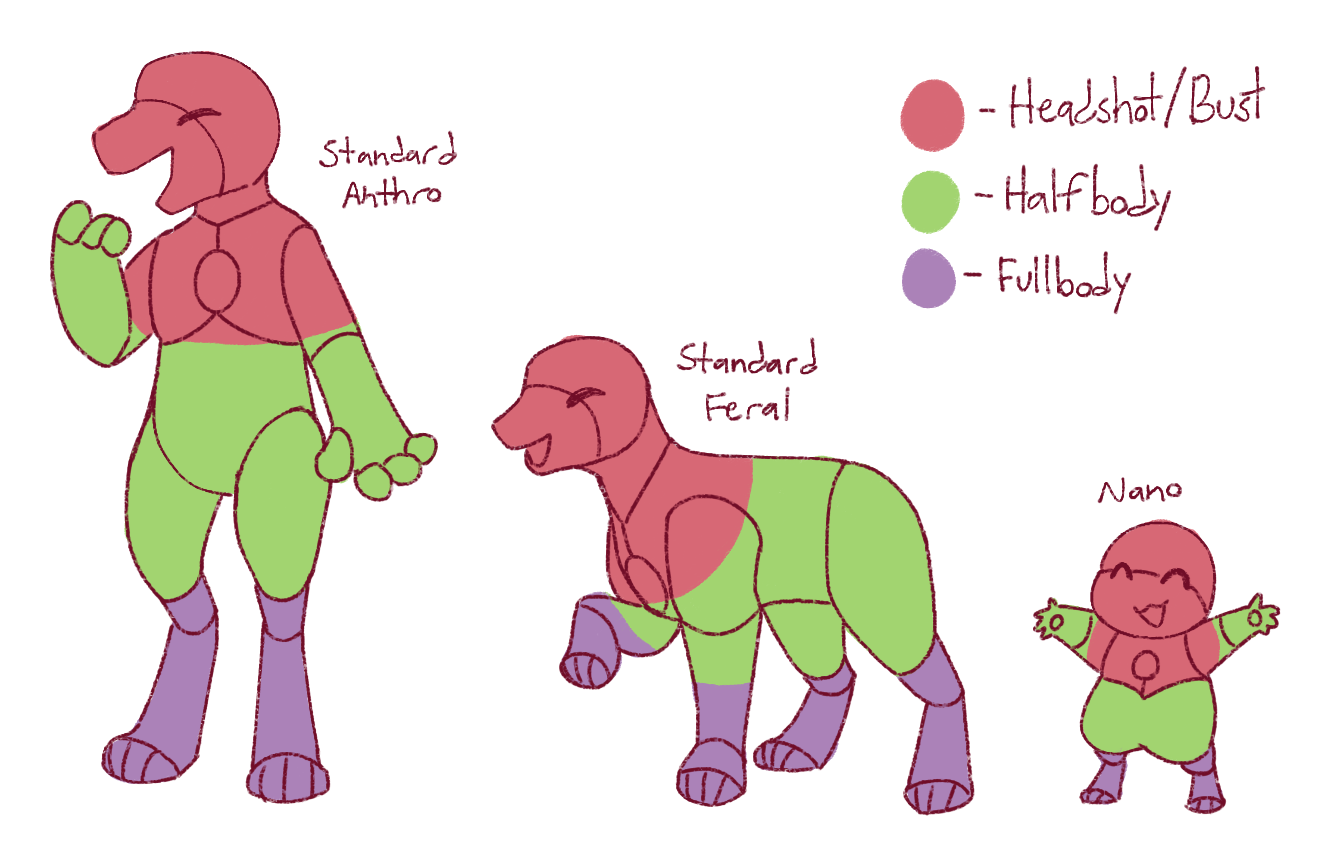
(Click image to view by itself)
The fullbody depicts what a usual Fullbody would look like!
The condensed fullbody may have smaller proportions and some aspects of the design simplified, but there is still enough effort present in the details of the character that it can fall under Fullbody!
Chibi shows the original character with noticeably squished proportions and the design has been simplified!
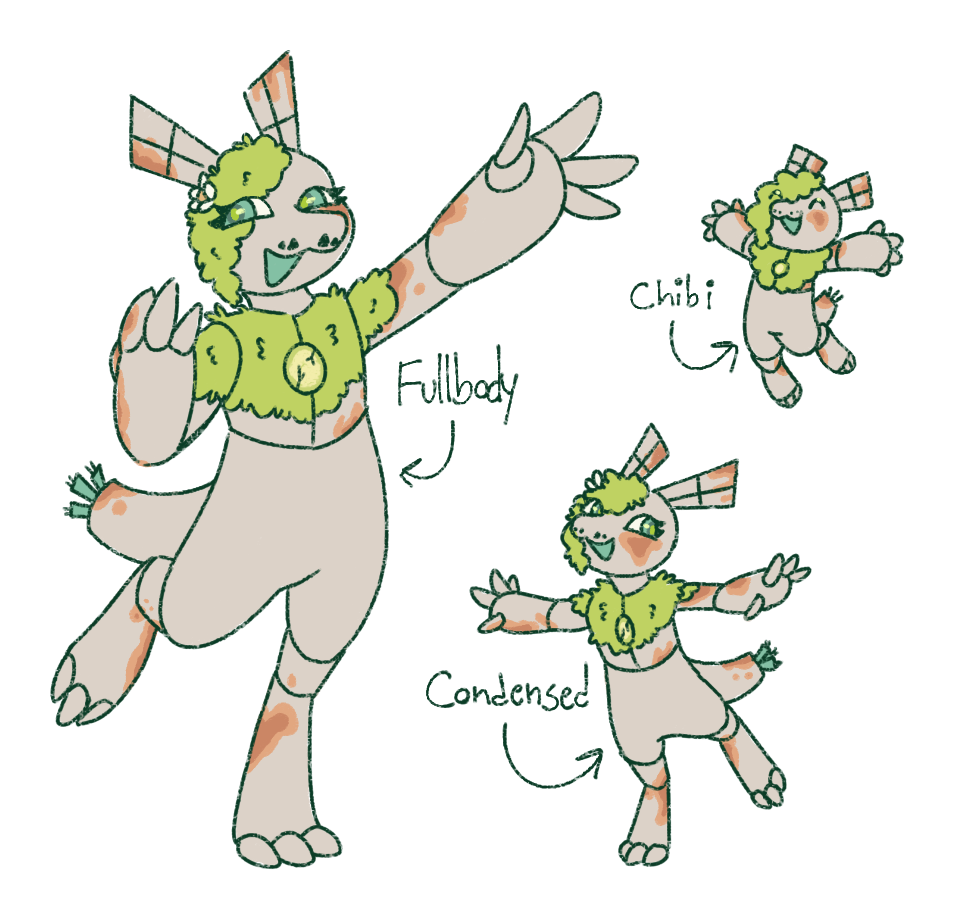
(Click image to view by itself)
Simple Background (6  )
)
This type of background depicts some kind of scenery/setting! This does not include abstract backgrounds!
 By DreilDream
By DreilDreamComplex Background (10  )
)
This type of backgrounds has some level of depth, multiple distinct elements/props, and/or has noticeable levels of effort put into the background!
Owned Pet/Critter Bonus (2  )
)
This is for any Pets/Critters that you own that are depicted in the artwork!
Some prompts may allow unowned critters to be counted for scoring! Such a rule is usually stated within the prompt details. If there is nothing stating that unowned critters can be counted, then assume that they cannot be counted!
Simple Shading (2  )
)
This type of shading is the most basic shading! This is for if you've only added a few shadows/only have one level of shading.
 By Wolfie7x3
By Wolfie7x3Complex Shading (5  )
)
This type of shading depicts at least one notable light source, reflections, and/or visible consideration to depth! This can be considered as multiple levels shading! For example having highlights and shadows, or having at least 2 layers of shadows (the layer(s) of shadows farther from the viewer are noticeably darker than the layer(s) closer to the viewer).
 By feraljayce
By feraljayce By BBungle
By BBungle(Clicking any of the images above will either lead to their respective gallery submission or the image by itself)
Writing Criterion
100 Words (3  )
)
Add 1 for every 100 words there are in the written work, rounded to nearest hundred!
You'll likely need a word counter tool to determine how many words are in your work! For example, if your work has 459 words, you'll round up to 500 words then divide that by 100 to get 5, which is what you would put in the text box. Likewise, if your work has 1426 words, you'll round down to 1400 then divide by 100 to get 14 as the result.
Shared Criteria
This section is for criteria that is shared between/appear in both the Art and Writing Criteria!
NPC/Gift Art (2  )
)
Add 1 for every official (exists on the masterlist) character you don't own that was part of the creative work!
Collaboration (TOTAL/2  )
)
You'll toggle this if your work was done with someone else/other people. This will result in your Spare Parts rewards being halved, as if you were splitting the reward with the other participant(s). This also means each participant should send in their own submission with Collaboration toggled.
Questions & Answers Back to top
Here you can find answers to things that may have not been touched upon in the overall guide or questions that are commonly asked!
If you have a question that is unanswered here, don't be afraid to reach out to staff, either on-site or in the questions channel of our Discord server!
Click the questions to see their answers.
Try using page search (CTRL+F for Windows, Command+F for Mac, mobile browsers may have a setting/option for page searching) to see if a question is answered here!
Make sure you've actually submitted to the prompt itself and not just the gallery! You can also check your prompt submissions (Activity > Prompt Submissions) to confirm that you've actually submitted to the prompt. Otherwise, please be patient while staff gets around to reviewing your submission(s)! If it hasn't been reviewed after 72 hours, then you may give us a polite bump.
If this is an event prompt submission, it will be reviewed before the event ends!




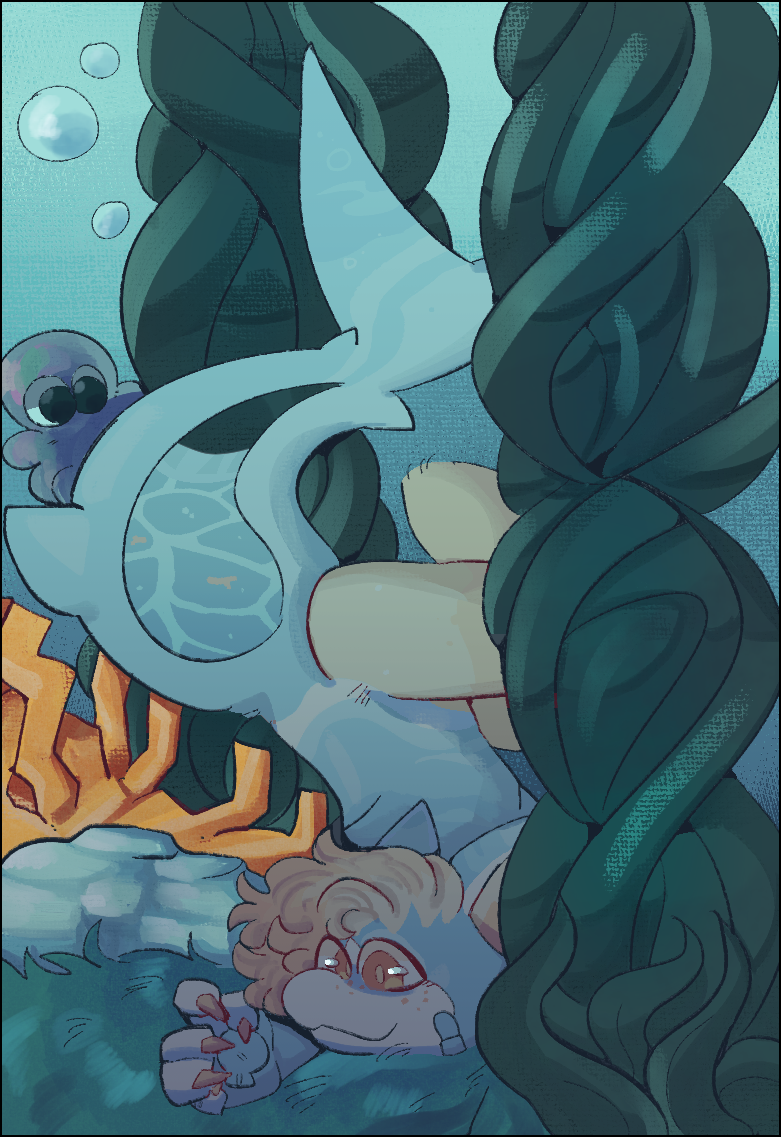



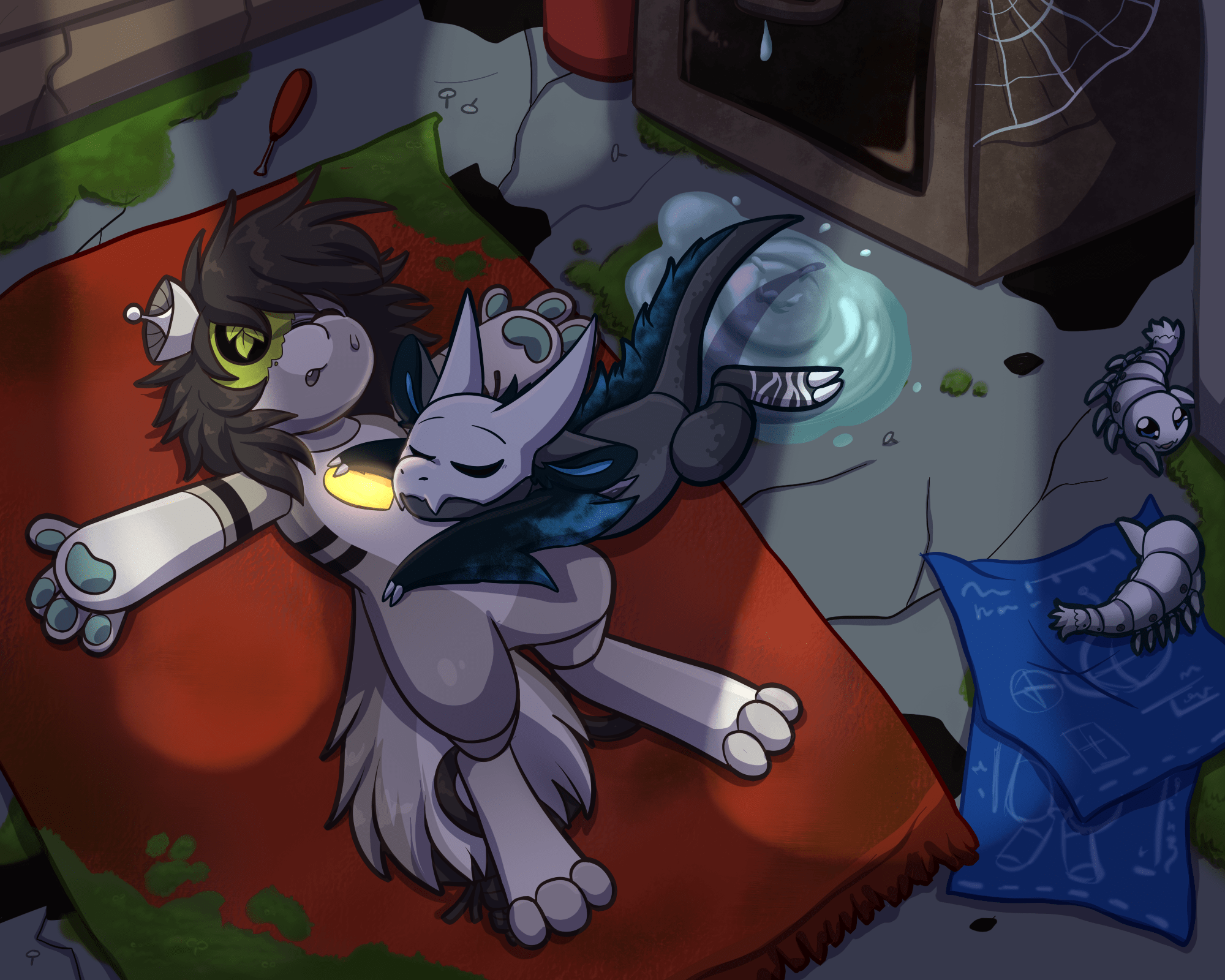

HexagonMustelid
Examples for complex vs simple backgrounds :3
Simple: https://www.amicabots.com/gallery/view/405
Complex: https://www.amicabots.com/gallery/view/746
2024-06-15 19:33:10
Feature Comment